Setting Up Voice Recognition #
MMDAgent-EX comes with Julius as the default voice recognition engine. Julius is a fast and convenient voice recognition engine that runs only on the CPU of your local machine.
To use speech recognition, do the set up below for each content.
Download the Model #
Voice recognition models for Japanese and English are provided. Please download them separately from the link below. The download size is about 791 MB, and it will consume 1.7GB of disk space after decompressing.
Download Recent: Julius_Models_20231015.zipOlder Versions
- Julius_Models_20231015.zip - 2023.10.15
After decompressing the file, move the whole fiels under the Release/AppData/Julius folder, to look as follows.
Release/
└── AppData/
└── Julius/
├── phoneseq/
├── jconf_phone.txt
├── jconf_gmm_ja.txt
├── jconf_dnn_ja.txt
├── jconf_dnn_en.txt
├── dictation_kit_ja/
└── ENVR-v5.4.Dnn.Bin/
Setup #
You should explicitly specify the model and language settings in .mdf file. To test English speech recognition, open the main.mdf file in the Example with a text editor and add the following two lines at the end.
Plugin_Julius_lang=en
Plugin_Julius_conf=dnn
- The first one is to specify the language name: Specify either
en(English) orja(Japanese). - The second one is to specify the setting name: In
en, onlydnncan be specified. Inja, you can specify eitherdnnordmm.
Preparing Audio Input Device #
The speech recognition module opens the default audio input device. Prepare a voice input device and set it as the default voice input device.
If there is no voice input device, it will result in an error and will not start.
Run Test #
Launch the example content with the .mdf file set up as above.
When launch was successfull, you will see a circular meter like the one below appears in the lower left corner of the screen after some time. The varying size of the circle represents the input volume.

Try speaking English into the audio input device. When voice recognition starts, the circular meter will look like this:
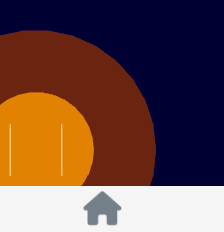
The recognition results will be displayed on the screen.
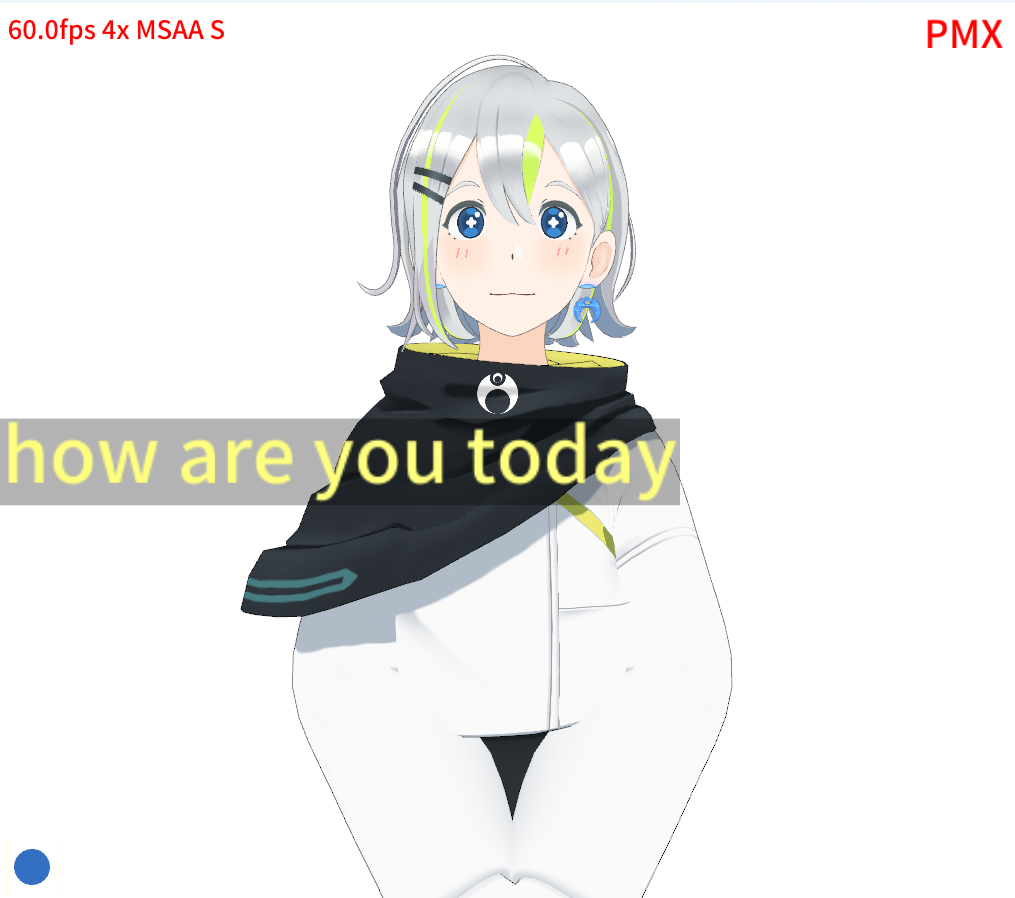
How it works #
When recognition starts, the following message will be issued to message queue.
You can see the live message by output log.
The recognition result will be issued as the following message.
If you want to output the results separated by each word, you can specify it in the .mdf file as follows:
Plugin_Julius_wordspacing=yes
no: nothing between words (default forja)yes: Insert a space between words (default for languages other thanja)comma: Insert a comma between words (compatible with old MMDAgent)
You can disable the caption by adding the following line to main.mdf.
show_caption=false
When You Want to Use Another Engine #
Julius is a compact open-source voice recognition engine, but it was made with technology from a generation ago, and its model performance and noise resistance, especially recognition accuracy under noisy conditions, are inferior to the latest voice recognition engines.
If you create a system with Python using a cloud voice recognition engine like Google STT or Whisper, you can link it in two ways:
- Run as a submodule of MMDAgent-EX with Plugin_AnyScript
- Link with an external process of MMDAgent-EX using the WebSocket feature.