List of Parameters that can be Set with .mdf #
Mechanism #
- MMDAgent-EX launches content by specifying a .mdf file
- The .mdf file is located in the top directory of the content.
- The content of the .mdf file is a text file.
- It can specify the operational parameters of MMDAgent-EX
MMDAgent-EX.mdfin the same directory as the MMDAgent-EX executable is for system settings- It is read first at every startup
- If the settings of the content’s .mdf overlap, the content side is prioritized
- You can incorporate the value of any environment variable by describing it as
%ENV{name}.
Precautions #
- In the following list, the values are basically the default values
- The coordinates of 3D space can be considered as approximately 1.0 ≒ 8cm (MMD scale)
List of Configuration Items #
Input/Output #
Specify where to output log. When a file path is specified, all logs will bbe saved to the file as text. When left black (default), no log will be output on Windows, or use stdout on mac/Linux.
log_file=
Specify whether to utilize stdin/stdout as messaging queue. When set to true, any text from stdin will be treated as a message and sent to internal queue. Also all messages will be output to stdout. When true, only messages (except logs) will be output to stdout, so use log_file= to save log to another file.
use_stdinout=false
Plugin #
Specify whether to enable or disable plugins.
disablePlugin=ALL
enablePlugin=Audio,VIManager
The value on the right side can specify the following strings
ALL: Matches all pluginsNONE: Matches nothing- Plugin Name: Specify the name part
xxxxofPlugin_xxxx.dllorPlugin_xxxx.sounder thePluginsdirectory. In the above example, only Plugin_Audio.dll (or .so) and Plugin_VIManger.dll (or .so) are enabled. If there are multiple, separate them with commas.
Evaluation is done in the order of enablePlugin → disablePlugin. The order of description in .mdf does not matter.
Example 1: To enable only plugins A, B, C and disable the rest:
enablePlugin=A,B,C
disablePlugin=ALL
Example 2: To disable plugins D, E and enable the rest:
disablePlugin=D,E
※ The old version of writing (specifying one plugin to disable at a time) can also be used
exclude_Plugin_Audio=yes
Network #
※ Effective when using Plugin_Remote
※ The values in this section are not default values, but sample values
When using a WebSocket server #
Specify the hostname, port number, and path of the WebSocket connection
Plugin_Remote_Websocket_Host=localhost
Plugin_Remote_Websocket_Port=9000
Plugin_Remote_Websocket_Directory=/chat
TCP/IP Server #
When connecting to a server as a TCP/IP client
Plugin_Remote_EnableClient=true
Plugin_Remote_Hostname=localhost
Plugin_Remote_Port=50001
When becoming a TCP/IP server
Plugin_Remote_EnableServer=true
Plugin_Remote_ListenPort=50001
Common Settings #
Specify the number of automatic retries on connection failure (default is 0)
Plugin_Remote_RetryCount=60
Voice playing (SPEAK_START) (v1.0.4) #
Switch SPEAK_START to use old 16kHz playing scheme for forced sync. (If not set or set to false, use high-quality playing scheme)
Plugin_Remote_Speak_16k=true
Display #
Initial window size (width, height)
window_size=600,600
Start in full screen (can be switched after starting with the F key)
full_screen=false
Show the operating status on the top left at startup (can be switched after starting with the S key)
show_fps=true
(Windows) Enable / disable transparent window. When set to true, window will become transparent. The transparent part of the window is click-through.
By default, it performs color based transparency. A special transparent color is temporary painted for campus background, and pixels with the color will be made transparent. The default transparent color is green (0.0,1.0,0.0), but can be changed by transparent_color.
When transparent_pixmap is set to true, it performs slow-but-better pixmap based transparency. The alpha channel in the rendered picture will be directly used as window tranparent value. This method results always results in better transparent quality, but it is slow (extremely for large screen) and may degrades smoothness.
While transparent, the stage background image will not be rendered.
transparent_window=false
(Windows) Change the transparent color used in the color based transparency. Default is 0.0,1.0,0.0 (green).
transparent_color=0.0,1.0,0.0
(Windows) Use pixmap-based transparent mode instead of color based.
When set to true, it performs slow-but-better pixmap based transparency. The alpha channel in the rendered picture will be directly used as window tranparent value. This method results always results in better transparent quality, but it is slow and may degrades smoothness.
transparent_pixmap=false
3-D Models #
Maximum number of models to display at once. Minimum is 1, maximum is 1024.
max_num_model=10
Toon edge thickness (can be changed after startup with K, Shift+K)


cartoon_edge_width=0.35
Disable light-direction-based edge deformation (v1.0.5 and later) and revert to MMD-compliant edge.
light_edge=false
Number of parallel threads to use for skinning. Normally, the default of 1 is no problem, but if rendering becomes slow with a huge model with many vertices, specify 2 or 4. Can be changed later with a message.
parallel_skinning_numthreads=1
Viewpoint (Camera) #
Initial camera parameters. In order from the top, position, amount of rotation (degrees), camera distance, field of view (degrees).
camera_transition=0.0,13.0,0.0
camera_rotation=0.0,0.0,0.0
camera_distance=100.0
camera_fovy=16.0
CG Rendering #
Anti-aliasing (MSAA) intensity. The higher the value, the smoother the lines will be displayed, but it will also become heavier. You can turn off this function by setting it to 0. The maximum setting value is 32.
max_multi_sampling=4
The size of the background image and floor image in the 3D space. The parameters (x, y, z) are x=half of the width, y=depth of the floor, z=height of the background.
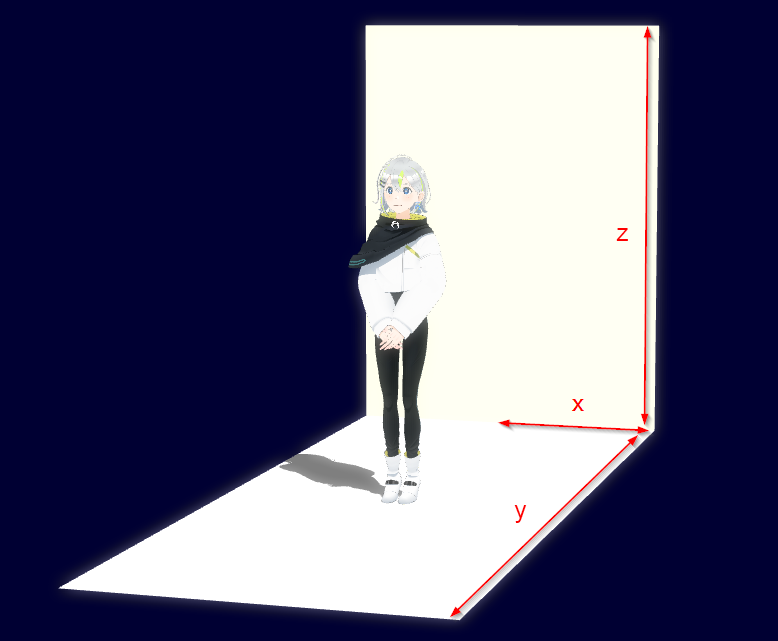
stage_size=25.0,25.0,40.0
Canvas color (space background color) (R,G,B)
campus_color=0.0,0.0,0.2
The direction of the light source (x,y,z,w), intensity (0.0-1.0), and color (R,G,B). The direction of arrival and color can also be changed by a message after startup.
light_direction=0.5,1.0,0.5,0.0
light_intensity=0.6
light_color=1.0,1.0,1.0
Diffusion filter: Enable with diffusion_postfilter=true
*Only available on Windows and Linux, not available on macOS
diffusion_postfilter=false
diffusion_postfilter_intensity=0.6
diffusion_postfilter_scale=1.0
Shadows #
Initial shadow display settings at startup (can be switched with Shift+S after startup)
use_shadow=true
Turn on shadow mapping at startup (can be switched with X after startup)
use_shadow_mapping=false
Doppel Shadow effect ON/OFF (default is OFF) and parameters

# turn on doppel shadow
doppel_shadow=true
# color of double shadow
doppel_shadow_color=r,g,b
# offset of double shadow
doppel_shadow_offset=x,y,z
# density of the shadow (default is 0.5)
shadow_density=0.5
Physics Simulation #
Simulation resolution (fps) of physics simulation. You can specify 30, 60, 120. Setting a lower value will lighten the processing, but it will make it easier for rigid bodies to escape.
bullet_fps=120
External Operations #
Switch lip sync during external operations from remote voice to microphone input (yes when specified)
Plugin_Remote_EnableLocalLipsync=no
When the above is yes, specifying yes for the following will pass through the microphone input to voice output
Plugin_Remote_EnableLocalPassthrough=no
Record lip sync voice in specified directory by speech unit. It is possible to specify the maximum recording time in minutes (default: 120 minutes)
Plugin_Remote_Record_Wave_Dir=directory
Plugin_Remote_Record_Wave_Limit=120
Maximum duration when saving motion with MOTIONCAPTURE_START message (unit: minutes)
motion_capture_max_minutes=10
Voice Recognition #
Plugin_Julius_conf, Plugin_Julius_lang
The configuration name and language name of the voice recognition engine.
No default specified. Prepare the model and enable Plugin_Julius by specifying these valid combinations in .mdf.
Supported combinations by default model:
- dnn, ja
- dnn, en
- gmm, ja
Plugin_Julius_conf=dnn
Plugin_Julius_lang=en
Plugin_Julius_wordspacing
Specifies whether to separate words in the output of recognition results.
no: Pack without putting anything between words (default forja)yes: Insert a space between words (default for languages other thanja)comma: Insert a comma between words (compatible with old MMDAgent)
Plugin_Julius_wordspacing=yes
Plugin_Julius_logfile
Output the internal log of the Julius engine to a file.
Plugin_Julius_logfile=log.txt
show_caption
Display subtitles. The voice recognition results are displayed on the left side of the screen and the voice synthesis content (the sentence given with SYNTH_START) is displayed on the right side.
show_caption=true
Other Adjustment Items #
HTTP Server #
Disable the HTTP server function (default: enabled)
http_server=false
Change the port number (default: 50000)
http_server_port=50000
Rendering Related #
Use cartoon rendering
use_cartoon_rendering=true
Use MMD compatible coloring
use_mmd_like_cartoon=true
Edge color of the selected model (R,G,B,A, values between 0.0 and 1.0)
cartoon_edge_selected_color=1.0,0.0,0.0,1.0
Whether to place a floor plane at y = 0 during physics simulation
bullet_floor=true
Gravity factor
test
gravity_factor=10.0
Duration (in seconds) to display the internal comments of the model during loading. 0 to not display.
display_comment_time=0
Size of one side of the texture for shadow mapping
shadow_mapping_texture_size=1024
Density of the shadow cast on the model during shadow mapping
shadow_mapping_self_density=1.0
Density of the shadow cast on the floor during shadow mapping
shadow_mapping_floor_density=0.5
Shadow mapping rendering order: true for light to dark, false for dark to light
shadow_mapping_light_first=true
Display Related #
Display the button at startup during button definition (can be toggled after startup with Q key)
show_button=true
Position of the simplified log display (size, position, scale)
log_size=80,30
log_position=-17.5,3.0,-20.0
log_scale=1.0
Fine-tuning the motion playback timing (unit: seconds, maximum value 10.0)
motion_adjust_time=0.0
Priority of the lip motion created by automatic lip-sync during playback
lipsync_priority=100.0
User Interface Related #
Adjustment of sensitivity during key and mouse operations: camera rotation, camera movement, distance, field of view
rotate_step=4.5
translate_step=0.5
distance_step=4.0
fovy_step=1.0
Step multiplier when changing the thickness of the edge with K, Shift+K keys
cartoon_edge_step=1.2
Face tracking parameters [MS] #
# Coef. of BODY rotation from head rotation Plugin_Remote_RotationRateBody=0.5 # Coef. of NECK rotation from head rotation Plugin_Remote_RotationRateNeck=0.5 # Coef. of HEAD rotation from head rotation Plugin_Remote_RotationRateHead=0.6 # Coef. of CENTER up/down movement from head rotation Plugin_Remote_MoveRateUpDown=3.0 # Coef. of CENTER left/right movement from head rotation Plugin_Remote_MoveRateSlide=0.7 # enable mirrored movement Plugin_Remote_EnableMirrorMode=false