List of Messages #
Overview #
The internal modules of MMDAgent are connected in a Spoke and Hub manner
- Messages output from a module are broadcast to all modules
- All messages are delivered to all modules
- Each module can respond to any message and output any message
The following is a list of messages handled by the MMDAgent main body and plugin modules.
All character codes should be in UTF-8.
Legend #
-
“()” explains the parameters
-
“x,y,z” represents coordinates. As MMDAgent is OpenGL-based, it uses a right-hand coordinate system. The default is 0,0,0.
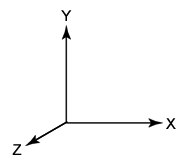
-
“rx,ry,rz” are amounts of rotation (unit: degree). The default is 0,0,0.
-
“r,g,b” or “r,g,b,a” specifies colors. The values range from 0.0 to 1.0.
-
“(A or B …)” signifies a choice. The default is the first element in the list.
3D Models #
Adding & Deleting Models #
MODEL_ADD
Adds a 3D model to the scene. If no parent model is specified, it will be displayed in world coordinates. If a parent model is specified, it can be mounted to that model’s bone. Upon completion, it issues a MODEL_EVENT_ADD.
- Argument 1: Model alias (new)
- Argument 2: Model file name .pmd
- Argument 3 (optional): Initial coordinates, default 0,0,0
- Argument 4 (optional): Initial rotation, default 0,0,0
- Argument 5 (optional): Whether to use toon rendering, default ON
- Argument 6 (optional): Parent model’s model alias
- Argument 7 (optional): Name of the bone to mount on the parent model
MODEL_CHANGE, MODEL_CHANGE_ASYNC
Replaces the currently displayed model. MODEL_CHANGE blocks the process until the model load is finished. MODEL_CHANGE_ASYNC is the asynchronous version, which loads on a separate thread without blocking the main thread. Upon completion of the model swap, it issues a MODEL_EVENT_CHANGE.
MODEL_DELETE
Deletes the currently displayed model. Upon deletion completion, it issues a MODEL_EVENT_DELETE.
MODEL_EVENT_SELECT
Issued when a model is selected by double-clicking.
Motion Playback #
A sequence of predefined actions is referred to as a motion. Multiple motions can be played simultaneously on a single model.
MOTION_ADD
This adds a motion to the model and starts playback. Each motion is assigned an alias. Upon completion, MOTION_EVENT_ADD is generated.
If the specified model does not exist, the system will output a Warning and does nothing. If a motion of the name is already running, overwrite it.
- Argument 1: Model alias
- Argument 2: Motion alias (new)
- Argument 3: Motion file name .vmd
- Argument 4 (optional): Specifies whether it is normal playback (FULL) or partial playback (PART), default is FULL.
- Argument 5 (optional): Specifies whether it is a single play (ONCE) or loop playback (LOOP), default is ONCE.
- Argument 6 (optional): Smoothing ON / OFF, default is ON
- Argument 7 (optional): Force model coordinates to change at startup OFF / ON, default is OFF
- Argument 8 (optional): Priority when overlapping motions, default is 0
※ If partial playback (PART) is specified, bones that are not actually specified to move in the motion (=only the first frame (frame 0) exists) are excluded from control.
※ Smoothing is applied at the beginning and end when smoothing is ON, making the motion start and end smoothly. Specify OFF if you want to cut it.
※ If you set the forced change of model coordinates in the 7th argument to ON, the coordinate position of the “center” bone of the model is forcibly converted to the root coordinates of the model at the start of playback. Normally, OFF is fine.
MOTION_ADD|(model alias)|(motion alias)|(motion file name)
MOTION_ADD|(model alias)|(motion alias)|(motion file name)|(FULL or PART)
MOTION_ADD|(model alias)|(motion alias)|(motion file name)|(FULL or PART)|(ONCE or LOOP)
MOTION_ADD|(model alias)|(motion alias)|(motion file name)|(FULL or PART)|(ONCE or LOOP)|(ON or OFF for smooth)
MOTION_ADD|(model alias)|(motion alias)|(motion file name)|(FULL or PART)|(ONCE or LOOP)|(ON or OFF for smooth)|(OFF or ON for reposition)
MOTION_ADD|(model alias)|(motion alias)|(motion file name)|(FULL or PART)|(ONCE or LOOP)|(ON or OFF for smooth)|(OFF or ON for reposition)|priority
MOTION_EVENT_ADD|(model alias)|(motion alias)
MOTION_CHANGE
Replaces the motion being played with another motion. Upon replacement completion, MOTION_EVENT_CHANGE is generated.
MOTION_CHANGE|(model alias)|(motion alias)|(motion file name)
MOTION_EVENT_CHANGE|(model alias)|(motion alias)
MOTION_RESET
Restarts the playback of the motion from the initial frame.
MOTION_RESET|(model alias)|(motion alias)
MOTION_DELETE
Interrupts and deletes the motion playback. Upon completion, MOTION_EVENT_DELETE is generated.
MOTION_DELETE|(model alias)|(motion alias)
MOTION_EVENT_DELETE|(model alias)|(motion alias)
MOTION_ACCELERATE
Gradually changes the playback speed of the motion towards a specified frame. Upon change completion, MOTION_EVENT_ACCELERATE is generated.
- speed: The target playback speed. Relative speed with the standard being 1.0. Stops at 0.0.
- duration: The time it takes to change speed towards the target (in seconds)
- target: The frame on the motion that is the target (in seconds)
MOTION_ACCELERATE|(model alias)|(motion alias)|(speed)|(duration)|(target)
MOTION_EVENT_ACCELERATE|(model alias)|(motion alias)
Motion Layering Adjustment #
Setting for layering multiple motions. When layering, the motions are calculated in order from lowest to highest priority, and values are set for the bones and morphs targeted by each motion. You can set the behavior at this time. The default is “overwrite (replace)”, but this can be changed to addition (add) or none (ignore). While you can specify this on a per-motion basis, it’s also possible to set it more granularly on a per-bone basis.
MOTION_CONFIGURE
Sets the behavior during layering for existing motions.
- Argument 1: Model alias
- Argument 2: Motion alias
- Argument 3: Setting label (see below)
- Argument 4 onward: Parameters (dependent on the setting label)
The possible setting labels are as follows. Let’s call the current value rs and the value specified by this motion rd. If you set the rate, you can also set the blend rate at the same time.
- MODE_REPLACE: Overwrite (rd)
- MODE_ADD: Addition (rs + rd)
- MODE_MUL: Morphs are multiplied (rs * rd), bones are overwritten
- BLEND_RATE: Only sets the blend rate (rd’ = rd * blend rate)
MOTION_CONFIGURE|(model)|(motion)|MODE_REPLACE
MOTION_CONFIGURE|(model)|(motion)|MODE_REPLACE|(rate)
MOTION_CONFIGURE|(model)|(motion)|MODE_ADD
MOTION_CONFIGURE|(model)|(motion)|MODE_ADD|(rate)
MOTION_CONFIGURE|(model)|(motion)|MODE_MUL
MOTION_CONFIGURE|(model)|(motion)|MODE_MUL|(rate)
MOTION_CONFIGURE|(model)|(motion)|BLEND_RATE|(rate)
To specify individually for each bone:
- MODE_BONE_REPLACE: Set specified bone to overwrite
- MODE_BONE_ADD: Set specified bone to add
- MODE_BONE_NONE: Set specified bone to no effect (skip)
- MODE_FACE_REPLACE: Set specified morph to overwrite
- MODE_FACE_ADD: Set specified morph to add
- MODE_FACE_MUL: Set specified morph to multiply
- MODE_FACE_NONE: Set specified morph to no effect (skip)
MOTION_CONFIGURE|(model alias)|(motion alias)|MODE_BONE_REPLACE|bonename[,bonename,..]
MOTION_CONFIGURE|(model alias)|(motion alias)|MODE_BONE_ADD|bonename[,bonename,..]
MOTION_CONFIGURE|(model alias)|(motion alias)|MODE_BONE_NONE|bonename[,bonename,..]
MOTION_CONFIGURE|(model alias)|(motion alias)|MODE_FACE_REPLACE|morphname[,morphname,..]
MOTION_CONFIGURE|(model alias)|(motion alias)|MODE_FACE_ADD|morphname[,morphname,..]
MOTION_CONFIGURE|(model alias)|(motion alias)|MODE_FACE_MUL|morphname[,morphname,..]
MOTION_CONFIGURE|(model alias)|(motion alias)|MODE_FACE_NONE|bonename[,bonename,..]
Upon completing the settings, issue MOTION_EVENT_CONFIGURE.
MOTION_EVENT_CONFIGURE|(model alias)|(motion alias)
Individual Bone & Morph Control #
Methods for controlling a model’s bones and morphs externally, aside from motion.
MODEL_BINDBONE
Set values to the bone. There are two methods to specify: fixed values and binding to KeyValue values. If the bone is under motion control, the motion side will take precedence. After execution, it will issue MODEL_EVENT_BINDBONE. The values are applied immediately.
- Fixed Values: Specify the amount of movement and rotation numerically.
- KeyValue Value Binding: After the setting, it will start to respond in real-time to the key values of the specified KeyValue.
The parameter values of the specified part will be determined as follows, between the two given parameters, according to the changes in the KeyValue values.
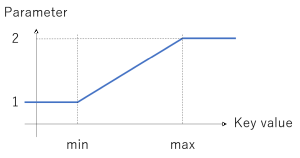
MODEL_BINDFACE
Set the values of the morph. Similar to the bone, there are two methods to specify: fixed values and binding to KeyValue values. If the morph is under motion control, the motion side will take precedence. It will issue MODEL_EVENT_BINDFACE at the end.
- Fixed Values: Specify the amount of change numerically. The values are immediately applied. When
transition_durationis specified, it will change slowly over the specified time.
- KeyValue Value Binding: After the setting, it will start to respond in real-time to the key values of the specified KeyValue. After the setting execution, it will issue MODEL_EVENT_BINDBONE.
MODEL_UNBINDBONE
Unbind the specified bone. It will issue MODEL_EVENT_UNBINDBONE at the end.
MODEL_UNBINDFACE
Unbind the specified morph. It will issue MODEL_EVENT_UNBINDFACE at the end.
Moving the Model’s Display Position #
In the following, GLOBAL refers to the world coordinate system, and LOCAL refers to the model coordinate system when specifying coordinates.
MOVE_START, MOVE_STOP
Smoothly move the model to the specified coordinates. The movement can be interrupted with MOVE_STOP. At the start of the movement, a MOVE_EVENT_START is issued, and at the end or when interrupted, a MOVE_EVENT_STOP is issued.
If a move speed is specified, the model will move at a constant speed (distance/second) to the specified coordinates.
TURN_START, TURN_STOP
Rotates the model so that the specified coordinates are at the front. The rotation can be interrupted with TURN_STOP. A TURN_EVENT_START is issued at the start of the rotation, and a TURN_EVENT_STOP is issued when it ends or is interrupted.
If a rotation speed is specified, the model will rotate at a constant speed (degrees/second).
ROTATE_START, ROTATE_STOP
Rotates the model by the specified rotation amount. The rotation can be interrupted with ROTATE_STOP. A ROTATE_EVENT_START is issued at the start of the rotation, and a ROTATE_EVENT_STOP is issued when it ends or is interrupted.
If a rotation speed is specified, the model will rotate at a constant speed (degrees/second).
Executing Texture Animation #
TEXTURE_SETANIMATIONRATE
Change the animation speed of Animation PNG (APNG) textures individually.
textureFileNameshould match the texture specification string within the model.rateis standard at 1.0, half at 0.5, double at 2.0, and stopped at 0.0.
Parallel Skinning Configuration #
CONFIG_PARALLELSKINNING_THREADS
Change the number of threads used for parallel skinning. You can specify a number from 1 to 4, with the default being the value set in the .mdf file.
※ Changing the number of parallel threads while the system is running may cause instability. If it doesn’t work well, it is recommended to specify the number of threads at startup with parallel_skinning_numthreads=2 in the .mdf file.
Capture Motion to File #
MOTIONCAPTURE_START, MOTIONCAPTURE_STOP
Capture and record the model’s movements as a motion file (.vmd).
Screen Layout #
Viewpoint (Camera) #
CAMERA
Change the viewpoint. There are three ways to specify it.
Specify by Numbers: Specify parameters with x,y,z|rx,ry,rz|(distance)|(fovy). These values can be set based on the values that appear at the bottom left when the simple log is displayed using the D key. The transition time period specifies how the viewpoint changes to the specified point. The default (-1) smoothly transitions the viewpoint, 0 jumps immediately, and a value greater than 0 transitions to the specified coordinates over that number of seconds.
Mount to Model: Make the camera follow the model’s movements in real time. If no bone name is specified, it will follow the “center” bone.
Specify with Motion: Start the camera’s movements by specifying a predefined camera motion file (.vmd).
Background & Floor #
STAGE
Specify and change the images for the background and floor, or the 3D model for the stage. The display size of the background and floor is specified by stage_size in .mdf. The images will be stretched to fit the specified size.
Foreground image overlay (Frame) #
WINDOWFRAME
Overlay a frame image (.png) on top of the screen. The image will be stretched to fit the screen’s aspect ratio.

Deleting the frame that was specified by WINDOWFRAME above:
WINDOWFRAME_ADD
Add a frame image (.png). Specify an alias name. When success, WINDOWFRAME_EVENT_ADD will be issued. Use the same existing name to swap the current image to the new one.
WINDOWFRAME_DELETE
Delete the specified frame image. When success, WINDOWFRAME_EVENT_DELETE will be issued.
WINDOWFRAME_DELETEALL
Totally delete all frame images.
Transparent Window (Win) #
TRANSPARENT_START
(Windows only) Make app window transparent. The transparent color can be specified. If the color is not specified, the default value will be used. (default value is the color specified by transparent_color= in .mdf, or 0.0,1.0,0.0)
TRANSPARENT_STOP
(Windows only) Reset transparency and revert to normal window.
Light Source #
LIGHTCOLOR
Change the direction and color of the light source.
Displaying Text & Images #
Displaying Text, Images, and Camera Footage #
It is possible to display any text, images, or live camera footage within a 3D space.
The steps involve defining a display area with TEXTAREA_ADD, and then specifying the content to display in that area with TEXTAREA_SET. By repeatedly using TEXTAREA_SET, you can change the content in the same location.
TEXTAREA_ADD
This command adds a new area. You can specify its size, color, coordinates, and orientation. The coordinates designate the center of the area. You can also ‘place’ it on a parent model.
When the addition is complete, TEXTAREA_EVENT_ADD is triggered.
- Argument 1: Alias name (new)
- Argument 2: Width and height
- Positive values: Fixed size (If the content overflows, it will be reduced to fit)
- 0: Variable size: Automatically adjusted according to the content. For images, the aspect ratio is maintained.
- Argument 3: Text size, margin, line spacing. The base value for each is 1.0.
- Argument 4: Background color r,g,b,a. With a = 0, there is no background.
- Argument 5: Text color r,g,b,a
- Argument 6: Center coordinates
- Argument 7 (optional): Orientation (amount of rotation)
- Argument 8 (optional): Parent model’s alias
- Argument 9 (optional): Name of the bone to mount on the parent model (If omitted, ‘center’ is used)
TEXTAREA_ADD|(textarea alias)|(width,height)|(size,margin,exlinespace)|r,g,b,a|r,g,b,a|x,y,z
TEXTAREA_ADD|(textarea alias)|(width,height)|(size,margin,exlinespace)|r,g,b,a|r,g,b,a|x,y,z|rx,ry,rz
TEXTAREA_ADD|(textarea alias)|(width,height)|(size,margin,exlinespace)|r,g,b,a|r,g,b,a|x,y,z|rx,ry,rz|(parent model alias)
TEXTAREA_ADD|(textarea alias)|(width,height)|(size,margin,exlinespace)|r,g,b,a|r,g,b,a|x,y,z|rx,ry,rz|(parent model alias)|(parent bone name)
TEXTAREA_EVENT_ADD|alias
TEXTAREA_SET
This command displays text or an image in the area. TEXTAREA_EVENT_SET is issued at the start of the display. If something is already displayed, it will be replaced.
The content to display is specified in the second argument:
- If you write a string, that string will be displayed. If the string includes spaces, enclose it in “”. You can also break lines with “\n”.
- If you write the path of an image file, that image will be displayed.
TEXTAREA_SET|(textarea alias)|(string or image path)
TEXTAREA_EVENT_SET|alias
TEXTAREA_DELETE
This command deletes the area and removes the display. When the deletion is complete, TEXTAREA_EVENT_DELETE is issued.
TEXTAREA_DELETE|(textarea alias)
TEXTAREA_EVENT_DELETE|alias
Text Caption #
Display text caption. Differences from the above TextArea:
- On-screen display, not in 3D space (displayed at a fixed position regardless of viewpoint)
- Any font can be specified
- Up to two types of text outlining can be specified
- Can be set to automatically disappear after a specified time
- (v1.0.2) support lyric file (.lrc) play

CAPTION_SETSTYLE
Defines the style. After defining, issue CAPTION_EVENT_SETSTYLE.
- First argument: New alias name for the style
- Second argument: The path to the font file. The system font can be used by specifying “default”
- Third argument: Text color r,g,b,a
- Fourth argument (optional): Color and size of the first outline r,g,b,a,thickness. If no outline is needed, set a or thickness to 0
- Fifth argument (optional): Color and size of the second outline, specified in the same way
- Sixth argument (optional): Frame background color r,g,b,a. If not needed, set a to 0
(v1.0.2) The fourth and subsequent arguments can be omitted altogether. If omitted, MMDAgent-EX will apply default style for the edges.
CAPTION_START
Starts text display with a style. If already displayed, swap its text. It will disappear when CAPTION_STOP is issued or after the time specified with duration.
(v1.0.2) Specify “file.lrc” instead of text to start playing .lrc file as captions.
- First argument: New alias name
- Second argument: Style name. Either one defined in CAPTION_SETSTYLE, or “_default” (v1.0.2)
- Third argument: The text to display. If it includes a space, surround it with “”. You can also use “\n” to break lines. (v1.0.2) or LRC file path (file.lrc)
- Fourth argument: Text size
- Fifth argument: Left/right position of the display. Specify either CENTER, LEFT, RIGHT
- Sixth argument: Up/down position of the display. Use relative values where the bottom of the screen is 0.0 and the top is 1.0
- Seventh argument: Display duration in number of frames (30=1 second)
Example of use:
CAPTION_STOP
Force delete the displayed text. On success, issues CAPTION_EVENT_STOP.
Notification #
NOTIFY_SHOW
Displays a system message on the screen. Disappears after 2.0 seconds.
It’s also possible to change the duration.
Prompting a Text Prompt and Obtaining User’s Response #
PROMPT_SHOW
Displays a message dialog and lets the user make a selection. If the specified text contains blank spaces, enclose it with “”. The maximum number of options is 15.
Example:
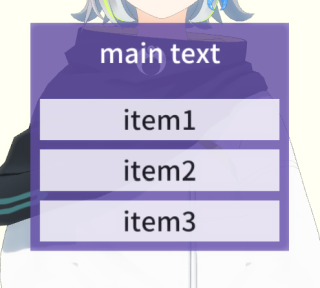
When the user selects any of the items, PROMPT_EVENT_SELECTED is issued together with the number of the selected item (0~) and this dialog disappears. If the selection is cancelled (clicking outside the dialog or ESC key), -1 is returned.
Displaying Documents in Full Screen to Gather User Reactions #
INFOTEXT_FILE
This displays the contents of a text file in full screen. When the display starts, INFORTEXT_EVENT_SHOW is issued.
- Argument 1: Path of the text file
- Argument 2: Title label
- Argument 3: Selection button labels, separated by commas. Example: “Yes,No,Cancel”
- Argument 4 (optional): Text scale (default: 1.0)
- Argument 5 (optional): Background color in hexadecimal “RRGGBBAA”. Example: white=FFFFFFFF
- Argument 6 (optional): Text color, same as above.
The displayed document can be scrolled by dragging (swiping).
The labels specified in the third argument are displayed at the bottom. When a user makes a selection, the display ends, and INFOTEXT_EVENT_CLOSE is issued along with the index of the selected button.
Example: Display README.txt
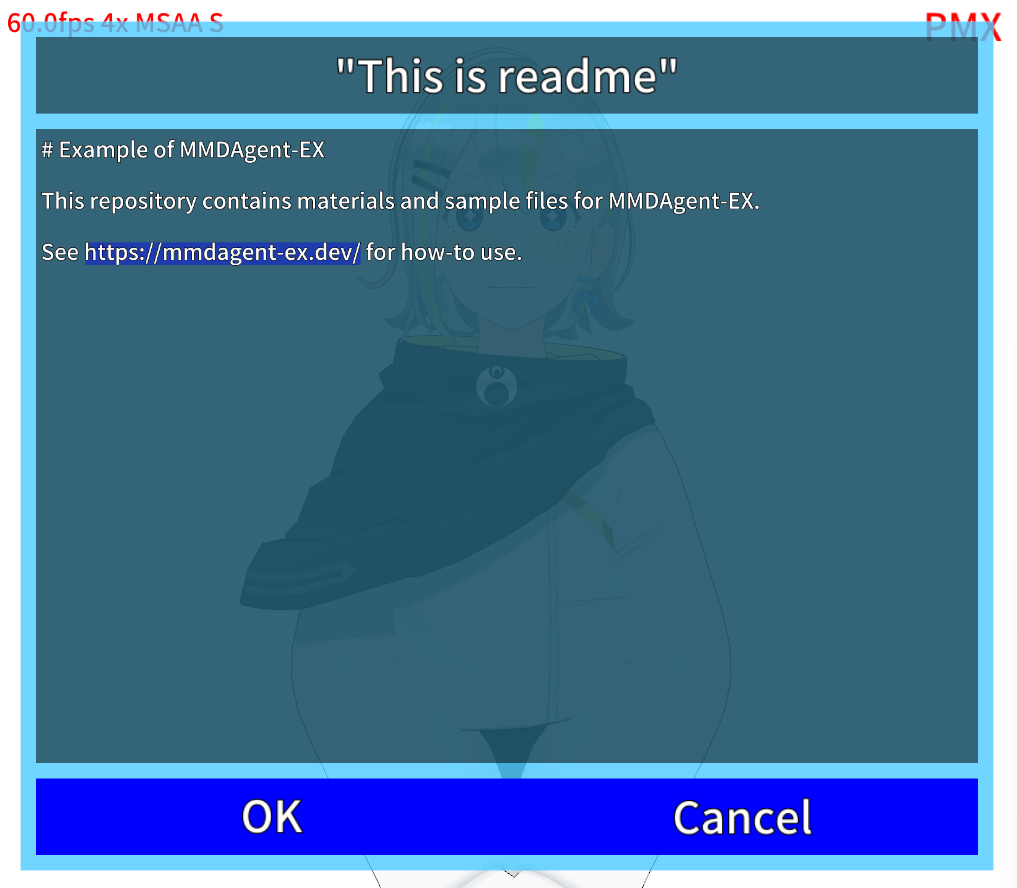
INFOTEXT_STRING
This directly specifies a string and displays it on the screen in full screen.
- Argument 1: Text content (string)
- Argument 2: Title label
- Argument 3: Selection button labels. Example: “Yes,No,Cancel”
- Argument 4 (optional): Text scale (default: 1.0)
- Argument 5 (optional): Background color in hexadecimal “RRGGBBAA”. Example: white=FFFFFFFF
- Argument 6 (optional): Text color, same as above.
The selection button labels appear as buttons at the bottom of the screen, and multiple can be specified by separating them with commas. The display ends when one is pressed.
When the display is complete, INFORTEXT_EVENT_SHOW is issued, and when a button is selected and the display ends, INFORTEXT_EVENT_CLOSE is issued along with the index of the selected button.
Audio #
Sound Playback #
SOUND_START
This initiates the playback of a sound file. mp3 and wav formats are supported. When playback starts, SOUND_EVENT_START is issued, and when it ends, SOUND_EVENT_STOP is issued.
SOUND_STOP
This forcibly interrupts the sound that is currently playing. At the time of interruption, SOUND_EVENT_STOP is issued.
Voice Playback with Lip Sync #
SPEAK_START
This makes the specified model speak the audio file. Lip sync is performed simultaneously with playback. When playback starts, SPEAK_EVENT_START is issued, and when it ends, SPEAK_EVENT_STOP is issued. .shapemap configuration is required.
SPEAK_STOP
Stops the playing speech formaly started by SPEAK_START immediately. SPEAK_EVENT_STOP will be issued whenever it has been processed successfully (i.e. stopped the playing audio or no audio was played at that time)
Voice Recognition #
The content of the message changes depending on the module or plugin used.
Common #
RECOG_EVENT_START
This message is issued at the start of voice input.
RECOG_EVENT_STOP
This message is issued when voice recognition results are obtained.
Plugin_Julius #
RECOG_EVENT_OVERFLOW
Emitted when the level of the input sound is too large and causes an overflow.
RECOG_EVENT_MODIFY
Emitted when the processing of the RECOG_MODIFY message is complete.
RECOG_EVENT_AWAY
Emitted when speech recognition is paused (ON) or resumed (OFF) due to menu operations or external control.
RECOG_EVENT_GMM
Output of the identification result tag when using Julius’s environmental sound identification function.
RECOG_MODIFY
Engine configuration change command. Dynamically changes the running engine.
GAIN: Amplitude scaling factor of input sound (default 1.0)USERDICT_SET: Loads user dictionary (if already loaded, replaces)USERDICT_UNSET: Deletes user dictionaryCHANGE_CONF: Restarts the engine with the specified jconf configuration file
RECOG_RECORD_START
Starts automatic recording of input sound. The cut-out sound fragments are sequentially saved as individual .wav files in the specified directory.
RECOG_RECORD_STOP
Stops automatic recording of input sound.
Speech Synthesis #
The content of the message changes depending on the module or plugin used.
Common #
SYNTH_START
Starts speech synthesis. The specified model lip-syncs according to the pronunciation. SYNTH_EVENT_START is issued when the synthesized speech begins to output, and SYNTH_EVENT_STOP is issued when the output ends.
SYNTH_STOP
Forcibly interrupts the output of speech synthesis. SYNTH_EVENT_STOP is issued when it is interrupted.
Plugin_Open_JTalk #
Japanese speech synthesis engine.
External Operation (Plugin_Remote) #
Control & Operation #
AVATAR|START, AVATAR|STOP
Messages that are issued when the start command __AV_START or the end command __AV_END is received from the external control API to start or end external control of the model.
AVATAR_CONTROL
Temporarily pause or resume controlling the model based on commands from the external control API. After processing, issue AVATAR_EVENT_CONTROL.
- DISABLE: Temporarily disable
- ENABLE: Terminate disabling and resume
REMOTEKEY_CHAR, REMOTEKEY_DOWN, REMOTEKEY_UP
Messages that send keyboard inputs from the outside.
Operation Log Recording #
AVATAR_LOGSAVE_START, AVATAR_LOGSAVE_STOP
Record all control commands from the outside to a file. Start with AVATAR_LOGSAVE_START, end with AVATAR_LOGSAVE_STOP.
Event Notification #
Current Time #
CURRENT_TIME
A message indicating the current time. It is issued by the system every 30 seconds.
Key Input & Mouse Click #
DRAGANDDROP
A message issued when the user drags and drops a file.
KEY
A message issued when the user presses a key.
TAPPED
A message issued when the user clicks the mouse or taps.
SCREEN_EVENT_LONGPRESSED, SCREEN_EVENT_LONGRELEASED
A message issued when the user long presses the screen. xxxxx_yyyyy_wwwww_hhhhh represents the coordinates of the long press. (x,y) are the coordinates of the long press on the screen, (w,h) are the width and height of the screen, in pixels.
Variables #
Variables #
VALUE_SET
Set a value to a variable. You can also set a random value within a specified range. Upon completion, it issues a VALUE_EVENT_SET.
VALUE_GET
Get the value of a variable and issue VALUE_EVENT_GET.
VALUE_UNSET
Delete a variable. Upon completion, it issues a VALUE_EVENT_UNSET.
VALUE_EVAL
Evaluate the variable as a number. The result is issued with VALUE_EVENT_EVAL.
Countdown Timer #
TIMER_START
Start a timer variable. The value is in seconds, with a minimum resolution of 0.1 seconds.
- When the timer starts, it issues a TIMER_EVENT_START
- When the specified time has passed, it issues a TIMER_EVENT_STOP and the timer variable is deleted.
- If a timer variable with the same name already exists,
- It issues a TIMER_EVENT_CANCELLED
- Overwrites the value
- Issues a TIMER_EVENT_START
TIMER_STOP
Stop a running timer variable.
- If a timer variable exists, it issues a TIMER_EVENT_STOP
- If a timer variable does not exist, it does nothing (only outputs a warning)
TIMER_CANCEL
Forcefully interrupt and delete a timer variable.
- If the specified timer variable exists, it deletes it and issues a TIMER_EVENT_CANCEL
- If the specified timer variable does not exist, it still issues a TIMER_EVENT_CANCEL
Setting KeyValue Values #
KEYVALUE_SET
By issuing this message, you can set KeyValue values.
Collaboration #
Open Other Content #
OPEN_CONTENT
End the current content and open the newly specified .mdf.
FST_LOAD
Discard the currently running FST and load and start the specified FST.
SUBFST_START, SUBFST_START_IF
Start a sub-FST process of an FST file. Use SUBFST_START_IF when start only if the file exists.
- Will issue SUBFST_EVENT_START on successful start.
- Will issue SUBFST_EVENT_STOP on termination.
SUBFST_STOP
Force terminate the specified sub-FST.
- Will issue SUBFST_EVENT_STOP on termination.
Forced Home Setting #
HOME_SET
Set the current content to home.
HOME_CLEAR
Clear the home setting.
App Integration #
EXECUTE
Executes the specified file (Windows only)
KEY_POST
Sends a key event to the specified application (Windows only)
File Download #
NETWORK_GET
Downloads a file. Upon completion, it triggers NETWORK_EVENT_GET.
User Interface #
Button Display #
BUTTON_ADD
Adds a button to the screen. After the display is complete, it issues BUTTON_EVENT_ADD.
- Argument 1: Alias name (new)
- Argument 2: Display scale
- Argument 3: Display position x,y. Positive values are from the left (bottom), negative values are from the right (top)
- Argument 4: Image file
- Argument 5: Action (“play”, “open”, “message”, “keyvalueset”…)
- Argument 6: Processing after pressing (ON=hide display, OFF=keep display)
BUTTON_DELETE
Deletes a button. After deletion is complete, it issues BUTTON_EVENT_DELETE.
BUTTON_EVENT_EXEC
Issued when a button is clicked (tapped).
Menu Addition #
MENU|ADD
Adds a new page to the menu. Up to 20 pages can be added including the default. After addition is complete, it issues MENU_EVENT|ADD.
MENU|SETITEM
Registers an item at a specified location on a specified page of the menu. id is the item number starting from 0. Up to 30 items can be registered per page. After registration is complete, it issues MENU_EVENT|SETITEM.
MENU|DELETEITEM
Deletes the item content at a specified location on a specified page of the menu. After deletion is complete, it issues MENU_EVENT|DELETEITEM.
MENU|DELETE
Deletes an entire specified page of the menu. After deletion is complete, it issues MENU_EVENT|DELETE.