Log #
The system’s runtime state, streaming messages, warnings, and other events are all output to the log in real time. Viewing the log lets you inspect in detail what is happening inside MMDAgent-EX.
Log output methods #
Logs can be output in the following four ways:
- Output to the terminal
- Output to a file
- On-screen output
- Output inside the 3D scene
Output to the terminal #
On macOS and Linux, logs are written to standard output.
On Windows, press Shift+d to open a separate log terminal window.
Output to a file #
Logs can be saved to a file. In an .mdf file, specify the output file with log_file=.
log_file=log.txt
On-screen detailed output #
Press Shift+f to display a detailed log on-screen. Press Shift+f again to hide it.
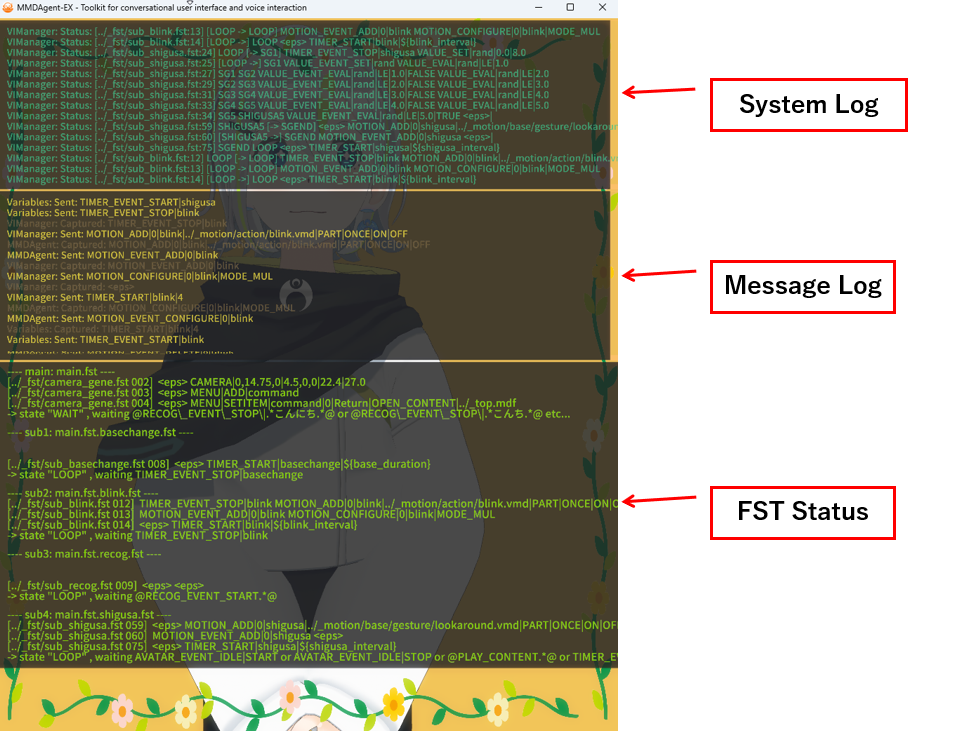
- System Log: System log (same as above)
- Time-ordered FST transition information
- Network status
- Other system logs
- Message Log: Message log (same as above)
- Sent: A message was issued
- Captured: A message was received and processed
- FST Status: State display for each interaction script
- For each FST, shows transition history, current state, and waiting messages
- When sub-FSTs are used, each FST is displayed separately
3D scene output #
Press d to display the log in the 3D scene. Press d again to hide it.
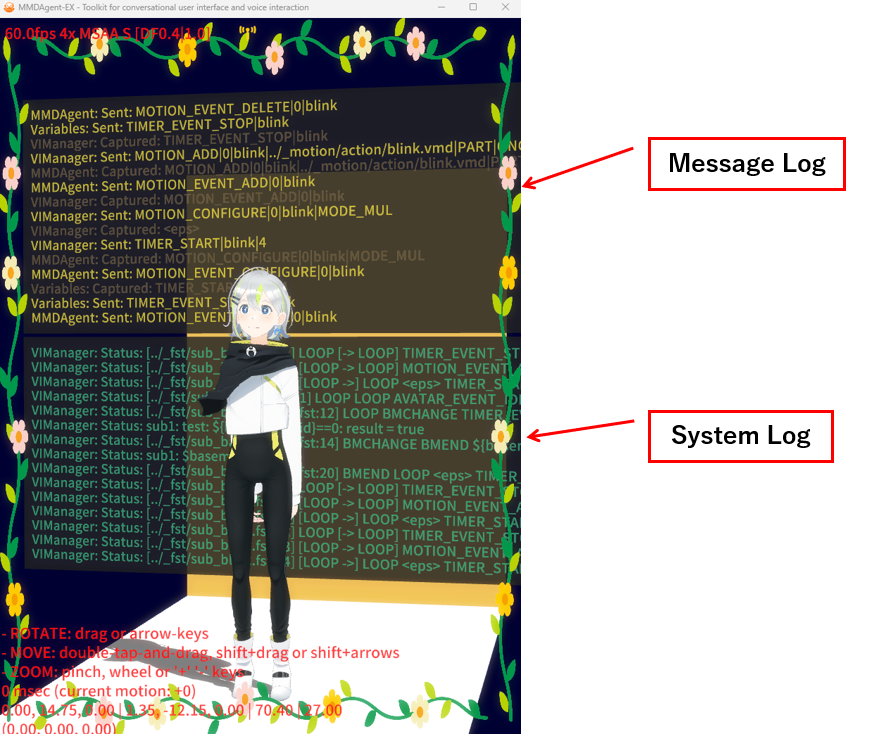
- Message Log: Message log
- Sent: A message was issued
- Captured: A message was received and processed
- System Log: System log
- FST transition information
- Network status
- Other system logs