Message List #
Overview #
MMDAgent’s internal modules are connected in a spoke-and-hub manner.
- Messages output by one module are broadcast to all modules.
- All messages are delivered to all modules.
- Each module may react to any message and may output any message.
Below is a list of messages used by the MMDAgent core and plugin modules.
All text encoding is UTF-8.
Legend #
-
“()” explains parameters.
-
“x,y,z” are coordinates. MMDAgent uses OpenGL so a right-handed coordinate system. Default is 0,0,0.
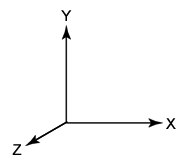
-
“rx,ry,rz” are rotation values (degrees). Default is 0,0,0.
-
“r,g,b” or “r,g,b,a” specify colors. Values range 0.0–1.0.
-
“(A or B …)” indicates a choice. Default is the first element of the list.
3D Models #
Adding / Removing Models #
MODEL_ADD
Add a 3D model to the scene. If no parent model is specified the model is shown in world coordinates. If a parent model is specified the model can be mounted on that model’s bone. On completion MODEL_EVENT_ADD is issued.
- 1st arg: model alias (new)
- 2nd arg: model filename .pmd
- 3rd arg (optional): initial position, default 0,0,0
- 4th arg (optional): initial rotation, default 0,0,0
- 5th arg (optional): toon rendering ON/OFF, default ON
- 6th arg (optional): parent model alias
- 7th arg (optional): parent model bone name
MODEL_CHANGE, MODEL_CHANGE_ASYNC
Replace a displayed model. MODEL_CHANGE blocks until model loading finishes. MODEL_CHANGE_ASYNC is the asynchronous version: loading happens in a separate thread without blocking the main thread. When the model swap finishes MODEL_EVENT_CHANGE is issued.
MODEL_DELETE
Delete a displayed model. On completion MODEL_EVENT_DELETE is issued.
MODEL_EVENT_SELECT
Issued when a model is selected by double-click.
Motion Playback #
A predefined sequence of movement is called a motion. Multiple motions can play simultaneously on a single model.
MOTION_ADD
Add and start playing a motion on a model. Give each motion an alias. On completion MOTION_EVENT_ADD is issued. If the model does not exist the system logs a warning and does nothing. If a motion with the specified alias is already playing, it is overwritten by the new motion.
- 1st arg: target model alias
- 2nd arg: motion alias (new)
- 3rd arg: motion filename .vmd
- 4th arg (optional): FULL (full) or PART (partial), default FULL
- 5th arg (optional): ONCE or LOOP, default ONCE
- 6th arg (optional): smoothing ON/OFF, default ON
- 7th arg (optional): force model reposition OFF/ON at start, default OFF
- 8th arg (optional): motion stacking priority, default 0
Note: If PART (partial) is specified, bones that have no explicit motion (i.e., only have frame 0 keyframes) are excluded from control.
Note: When smoothing is ON the motion will be smoothed at start and end. Specify OFF to disable this.
Note: If the 7th arg (reposition) is ON, at the start of playback the model’s “center” bone coordinates will be forcibly converted to the model’s root coordinates. Usually OFF is fine.
MOTION_CHANGE
Replace a currently playing motion with another. On completion MOTION_EVENT_CHANGE is issued.
MOTION_RESET
Restart a playing motion from its first frame.
MOTION_DELETE
Stop and delete a motion. On completion MOTION_EVENT_DELETE is issued.
MOTION_ACCELERATE
Gradually change a motion’s playback speed toward a target frame. On completion MOTION_EVENT_ACCELERATE is issued.
- speed: target playback speed, relative to normal 1.0. 0.0 stops playback.
- duration: time in seconds to reach the target speed
- target: target frame on the motion (seconds)
Motion Blending Configuration #
Settings for blending multiple motions. When blending, motions are computed in order from low to high priority and applied to bones and morphs; these settings control how they apply. Default is replace, but you can set add or none. Settings can be applied per motion and further refined per bone.
MOTION_CONFIGURE
Configure blend behavior for an existing motion.
- 1st arg: model alias
- 2nd arg: motion alias
- 3rd arg: configuration label (see below)
- 4th+ args: parameters (depend on label)
Available labels. Let rs be the current value and rd be the value specified by this motion. You can also set a blend rate to scale rd.
- MODE_REPLACE: replace (rd)
- MODE_ADD: add (rs + rd)
- MODE_MUL: morphs are multiplied (rs * rd), bones are replaced
- BLEND_RATE: set blend rate only (rd’ = rd * rate)
To set behavior per bone:
- MODE_BONE_REPLACE: set specified bones to replace
- MODE_BONE_ADD: set specified bones to add
- MODE_BONE_NONE: skip specified bones
- MODE_FACE_REPLACE: set specified morphs to replace
- MODE_FACE_ADD: set specified morphs to add
- MODE_FACE_MUL: set specified morphs to multiply
- MODE_FACE_NONE: skip specified morphs
On completion MOTION_EVENT_CONFIGURE is issued.
Per-Bone / Per-Morph Control #
Ways to externally control a model’s bones and morphs outside of motions.
MODEL_BINDBONE
Set values for a bone. Two methods: fixed values or binding to a KeyValue. If the bone is controlled by a motion, the motion takes precedence. On completion MODEL_EVENT_BINDBONE is issued. Values apply immediately.
- Fixed values: specify translation and rotation numerically.
- KeyValue binding: after setting, the bone will follow the specified KeyValue key in real time.
The target parameters are determined between the two specified parameter sets according to the KeyValue value change.
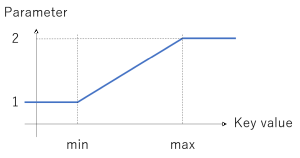
MODEL_BINDFACE
Set morph values. Like bones, you can use fixed values or KeyValue binding. If the morph is influenced by a motion, the motion takes precedence. On completion MODEL_EVENT_BINDFACE is issued.
- Fixed value: specify a numeric value. Value applies immediately. If
transition_durationis specified the value will change gradually over that time.
- KeyValue binding: after setting, the morph will follow the specified KeyValue key in real time. After setting MODEL_EVENT_BINDBONE is issued.
MODEL_UNBINDBONE
Unbind the specified bone. On completion MODEL_EVENT_UNBINDBONE is issued.
MODEL_UNBINDFACE
Unbind the specified morph. On completion MODEL_EVENT_UNBINDFACE is issued.
Moving Model Display Position #
In the coordinates below GLOBAL means world coordinates and LOCAL means model-relative coordinates.
MOVE_START, MOVE_STOP
Smoothly move a model to a specified position. Movement can be interrupted with MOVE_STOP. On start MOVE_EVENT_START is issued; on completion or interruption MOVE_EVENT_STOP is issued.
If move speed is specified the model moves to the target at that speed (distance/sec).
TURN_START, TURN_STOP
Rotate a model so the specified position becomes its front. TURN_STOP can interrupt rotation. On start TURN_EVENT_START is issued; on completion or interruption TURN_EVENT_STOP is issued.
If rotation speed is specified the model rotates at that speed (degrees/sec).
ROTATE_START, ROTATE_STOP
Rotate a model by the specified rotation amount. ROTATE_STOP can interrupt rotation. On start ROTATE_EVENT_START is issued; on completion or interruption ROTATE_EVENT_STOP is issued.
If rotation speed is specified the model rotates at that speed (degrees/sec).
Texture Animation #
TEXTURE_SETANIMATIONRATE
Change the animation speed for an APNG texture per texture.
textureFileNameshould match the texture identifier used in the model.rateis 1.0 for normal speed, 0.5 half speed, 2.0 double speed. 0.0 stops.
Parallel Skinning Configuration #
CONFIG_PARALLELSKINNING_THREADS
Change the number of threads used for parallel skinning. Valid range is 1–4. Default is the value set in .mdf.
Note: Changing the number of parallel threads while running may destabilize the system. If it behaves poorly, specify parallel_skinning_numthreads=2 in the .mdf at startup instead.
Capture Motion to File #
MOTIONCAPTURE_START, MOTIONCAPTURE_STOP
Capture model motion to a motion file (.vmd).
Screen Composition #
Camera (Viewpoint) #
CAMERA
Change the camera viewpoint. There are three specification methods.
Numeric specification: set parameters with x,y,z|rx,ry,rz|(distance)|(fovy). These values match those shown at the bottom-left when you press D for a simple log. Transition time period specifies how the viewpoint changes to the target. Default (-1) smoothly transitions, 0 jumps immediately, a positive value moves at a constant rate over that many seconds.
Mount to a model: make the camera follow a model’s movement in real time. If no bone is specified the camera follows the “center” bone.
Specify via motion: start camera motion defined by a camera motion file (.vmd)
Background / Stage #
STAGE
Specify or change the background, floor images, or a 3D stage model. Background/floor display size is set by stage_size in the .mdf. Images are stretched to fit the specified size.
Image Overlays (Foreground / Frame) #
WINDOWFRAME
Overlay a frame image (.png) on top of the screen. The image is stretched to match the screen aspect ratio. Single-image method.

To remove the image specified by WINDOWFRAME issue it with NONE.
WINDOWFRAME_ADD
Add a new frame image. Give an alias name as the argument. On success WINDOWFRAME_EVENT_ADD is emitted. If you call WINDOWFRAME_ADD again with the same name the image is replaced.
WINDOWFRAME_DELETE
Delete the frame image with the specified alias. On success WINDOWFRAME_EVENT_DELETE is emitted.
WINDOWFRAME_DELETEALL
Delete all currently displayed frame images.
WINDOWOVERLAY_ADD
Add image as on-screen overlay. The aspect ratio of the image will be always kept regardless of the window ratio. the args are:
- alias name
- image file path
- relative width [0..1]: maximum width relative to window, 0 = full width
- relative height [0..1]: maximum height relative to window, 0 = full height
- anchor: specify one of the following literal
CENTERTOP_LEFTTOP_RIGHTBOTTOM_LEFTBOTTOM_RIGHT
- Padding [0..1] space from the anchor (ignored on
CENTER)
On success, WINDOWOVERLAY_EVENT_ADD will be issued. Issuing this command for an existing alias will replace the image.
WINDOWOVERLAY_DELETE
Delete the specified overlay image. WINDOWOVERLAY_EVENT_DELETE will be issued on success.
WINDOWOVERLAY_DELETEALL
Forcely clear all existing overlay images.
WINDOWOVERLAY_HIDE
Hide (make invisible) the existing overlay image. Issue WINDOWOVERLAY_EVENT_HIDE when succeeded.
WINDOWOVERLAY_SHOW
Show again (make visible) the overlay image previously hidden by WINDOWOVERLAY_HIDE. Issue WINDOWOVERLAY_EVENT_SHOW when succeeded.
Transparent Window (Win) #
TRANSPARENT_START
(Windows only) Make the main window transparent. If no color is specified the default is used (the default comes from .mdf’s transparent_color=; if unspecified the default is green 0.0,1.0,0.0).
TRANSPARENT_STOP
(Windows only) Revert a transparent window to opaque.
Lighting #
LIGHTCOLOR
Change light direction and color.
Displaying Text and Images #
Display Text, Images, or Live Camera Feed #
Display arbitrary text, images, or live camera feed in 3D space.
Procedure: first define a display area with TEXTAREA_ADD, then specify content with TEXTAREA_SET. Calling TEXTAREA_SET repeatedly lets you change the content in the same area.
TEXTAREA_ADD
Add a new area. Specify size, colors, coordinates, and orientation. Coordinates are the area’s center. You may parent the area to a model.
On completion TEXTAREA_EVENT_ADD is issued.
- 1st arg: alias name (new)
- 2nd arg: width and height
- Positive: fixed size (content is scaled down to fit if overflow)
- 0: flexible size: auto-adjusts to content. For images aspect ratio is preserved.
- 3rd arg: text size, margin, line spacing. Each 1.0 is the default.
- 4th arg: background color r,g,b,a (a = 0 means no background)
- 5th arg: text color r,g,b,a
- 6th arg: center coordinates
- 7th arg (optional): orientation (rotation)
- 8th arg (optional): parent model alias
- 9th arg (optional): parent bone name (defaults to “center” if omitted)
TEXTAREA_SET
Display text or an image in the area. On start TEXTAREA_EVENT_SET is issued. If something is already displayed it is replaced.
For the 2nd arg:
- If you provide a string it is displayed. If it contains spaces enclose it in “”. Use “\n” for line breaks.
- If you provide an image file path the image is displayed.
TEXTAREA_DELETE
Delete the area and remove the display. On completion TEXTAREA_EVENT_DELETE is issued.
Text Captions #
Display text captions. Differences from TextArea:
- On-screen display (not in 3D space), fixed to the screen
- You can specify custom fonts
- Up to two outline (edge) styles can be specified
- Can auto-disappear after a specified duration
- (v1.0.2) .lrc files can be used to play a sequence of captions

CAPTION_SETSTYLE
Define a style. After defining CAPTION_EVENT_SETSTYLE is issued.
- 1st arg: style alias (new)
- 2nd arg: font file path; “default” uses system font
- 3rd arg: text color r,g,b,a
- 4th arg (optional): first edge color and thickness r,g,b,a,thickness. To disable, set a or thickness to 0.
- 5th arg (optional): second edge color and thickness (same format)
- 6th arg (optional): base/background color r,g,b,a — set a to 0 if not needed
(v1.0.2) Args after the 4th can be collectively omitted. If omitted default edge styles are applied.
CAPTION_START
Start showing text with the specified style. If already present only the text is updated. The caption disappears on CAPTION_STOP or after the duration specified.
(v1.0.2) Instead of text you may specify a .lrc file path to play captions according to the .lrc file.
- 1st arg: alias (new)
- 2nd arg: style name defined via CAPTION_SETSTYLE, or “_default” (v1.0.2)
- 3rd arg: display text. If it contains spaces enclose in “”. Use “\n” for line breaks. (v1.0.2) Or .lrc file path.
- 4th arg: text size
- 5th arg: horizontal alignment: CENTER, LEFT, or RIGHT
- 6th arg: vertical position as a relative value where bottom=0.0 and top=1.0
- 7th arg: display duration in frames (30 = 1 second)
Example:
CAPTION_STOP
Forcefully remove a displayed caption. On success CAPTION_EVENT_STOP is issued.
Notification #
NOTIFY_SHOW
Show a system message on the screen. It disappears after 2.0 seconds.
You can change the display duration.
Show a Text Prompt and Get User Response #
PROMPT_SHOW
Display a message dialog for user selection. If the text contains spaces enclose it in “”. Maximum choices: 15.
Example:
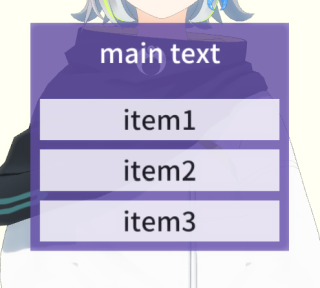
When the user selects an item PROMPT_EVENT_SELECTED is emitted with the selected index (0–). If the user cancels (click outside the dialog or press ESC) -1 is returned.
Show Document Fullscreen and Get User Response #
INFOTEXT_FILE
Display the contents of a text file fullscreen. On start INFOTEXT_EVENT_SHOW is issued.
- 1st arg: text file path
- 2nd arg: title label
- 3rd arg: button labels, comma-separated e.g. “Yes,No,Cancel”
- 4th arg (optional): text scale (default 1.0)
- 5th arg (optional): background color as hex “RRGGBBAA”, e.g. white = FFFFFFFF
- 6th arg (optional): text color same format
The displayed document can be scrolled by dragging (swipe).
Buttons specified by the 3rd arg appear at the bottom. When the user selects a button the display closes and INFOTEXT_EVENT_CLOSE is issued with the index of the pressed button.
Example: show README.txt
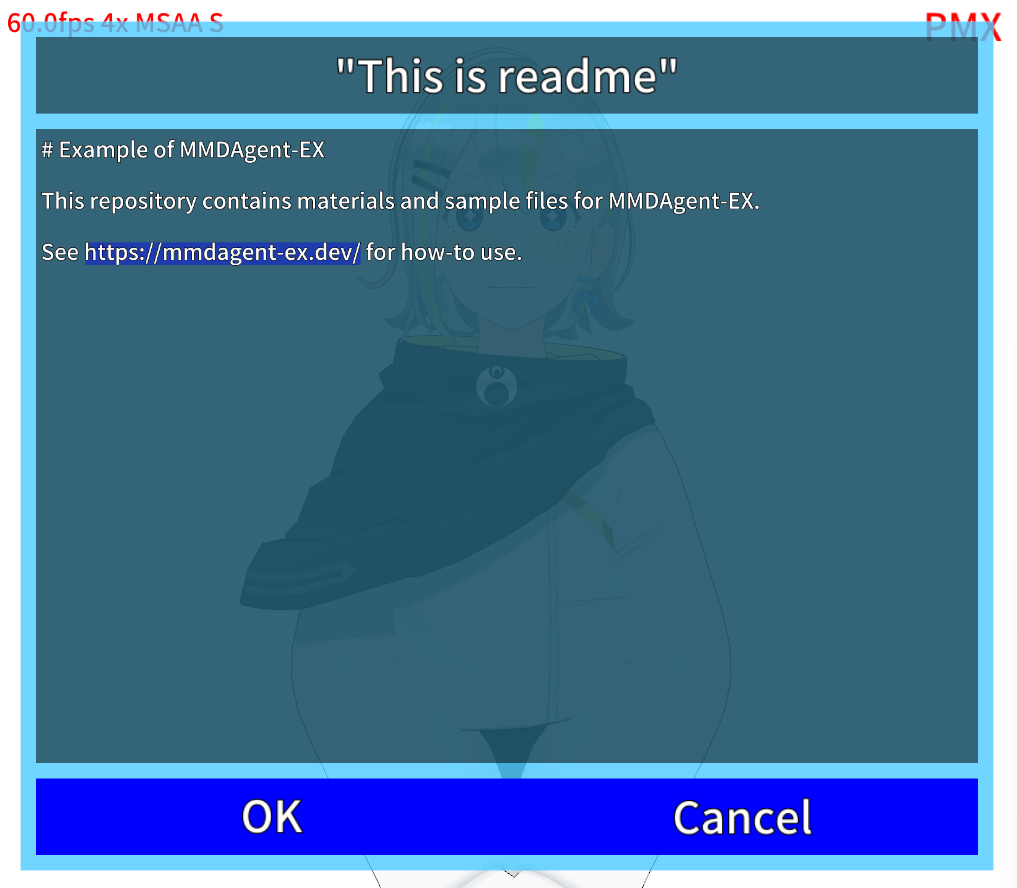
INFOTEXT_STRING
Display a string fullscreen.
- 1st arg: text content (string)
- 2nd arg: title label
- 3rd arg: button labels, e.g. “Yes,No,Cancel”
- 4th arg (optional): text scale (default 1.0)
- 5th arg (optional): background color hex “RRGGBBAA”
- 6th arg (optional): text color
Button labels appear at the bottom. When a button is pressed the display closes.
On show INFORTEXT_EVENT_SHOW is issued; on close INFORTEXT_EVENT_CLOSE is issued with the index of the selected button.
Audio #
Sound Playback #
SOUND_START
Start playback of a sound file. mp3 and wav are supported. On start SOUND_EVENT_START is emitted, and on stop SOUND_EVENT_STOP is emitted.
SOUND_STOP
Force-stop a playing sound. On stop SOUND_EVENT_STOP is emitted.
Speech Playback with LIPSYNC #
SPEAK_START
Make a specified model speak using an audio file. LIPSYNC is performed in sync with playback. On start SPEAK_EVENT_START is emitted and on end SPEAK_EVENT_STOP is emitted. A .shapemap configuration is required.
SPEAK_STOP
Stop audio started by SPEAK_START. When audio stops (or is already stopped) SPEAK_EVENT_STOP is emitted.
Speech Recognition #
Message contents vary depending on the module or plugin used.
Common #
RECOG_EVENT_START
Emitted when speech input starts.
RECOG_EVENT_STOP
Emitted when a speech recognition result is obtained.
Plugin_Julius #
RECOG_EVENT_OVERFLOW
Emitted when input audio level is too high and overflows.
RECOG_EVENT_MODIFY
Emitted when a RECOG_MODIFY message has been processed.
RECOG_EVENT_AWAY
Emitted when speech recognition is temporarily suspended (ON) or resumed (OFF) due to menu actions or external control.
RECOG_EVENT_GMM
Output tag from Julius environmental sound classification.
RECOG_MODIFY
Engine configuration change commands. Dynamically modify a running engine.
- GAIN: input amplitude scaling factor (default 1.0)
- USERDICT_SET: load a user dictionary (replace if already loaded)
- USERDICT_UNSET: remove the user dictionary
- CHANGE_CONF: restart engine with specified jconf files
RECOG_RECORD_START
Start automatic recording of input audio. Extracted audio segments are saved sequentially as individual .wav files in the specified directory.
RECOG_RECORD_STOP
Stop automatic recording of input audio.
Speech Synthesis #
Message contents vary by module/plugin.
Common #
SYNTH_START
Start speech synthesis. The specified model will lipsync to the synthesized output. When output starts SYNTH_EVENT_START is emitted; when it finishes SYNTH_EVENT_STOP is emitted.
SYNTH_STOP
Force-stop ongoing speech synthesis. When stopped SYNTH_EVENT_STOP is emitted.
Plugin_Open_JTalk #
Japanese speech synthesis engine.
External Control (Plugin_Remote) #
Control / Operation #
AVATAR|START, AVATAR|STOP
Issued when the external control API receives the external-control start command __AV_START or end command __AV_END.
AVATAR_CONTROL
Temporarily suspend or resume model control from external API commands. After processing AVATAR_EVENT_CONTROL is issued.
- DISABLE: temporarily disable
- ENABLE: end disable and resume
REMOTEKEY_CHAR, REMOTEKEY_DOWN, REMOTEKEY_UP
Send keyboard input from external sources.
Operation Log Recording #
AVATAR_LOGSAVE_START, AVATAR_LOGSAVE_STOP
Record all external control commands to a file. Start with AVATAR_LOGSAVE_START and stop with AVATAR_LOGSAVE_STOP.
Event Notifications #
Current Time #
CURRENT_TIME
Message representing the current time. Issued by the system every 30 seconds.
Key Input / Mouse Clicks #
DRAGANDDROP
Emitted when the user drags and drops a file.
KEY
Emitted when the user presses a key.
TAPPED
Emitted when the user clicks or taps.
SCREEN_EVENT_LONGPRESSED, SCREEN_EVENT_LONGRELEASED
Emitted when the user long-presses the screen. xxxxx_yyyyy_wwwww_hhhhh represents the long-press coordinates. (x,y) is the pressed coordinate on the screen, (w,h) are the screen width and height in pixels.
Variables #
Variables #
VALUE_SET
Set a variable value. You can also set a random value within a range. On completion VALUE_EVENT_SET is issued.
VALUE_GET
Request a variable’s value; it will be issued in a VALUE_EVENT_GET message.
VALUE_UNSET
Delete a variable. On completion VALUE_EVENT_UNSET is issued.
VALUE_EVAL
Evaluate a variable numerically. Result is issued in VALUE_EVENT_EVAL.
Countdown Timer #
TIMER_START
Start a timer variable. Value is in seconds; minimum resolution is 0.1 sec.
- When a timer starts TIMER_EVENT_START is issued.
- When the specified time elapses TIMER_EVENT_STOP is issued and the timer variable is deleted.
- If a timer with the same name already exists:
- TIMER_EVENT_CANCELLED is issued
- The value is overwritten
- TIMER_EVENT_START is issued
TIMER_STOP
Stop a running timer variable.
- If the timer exists TIMER_EVENT_STOP is issued.
- If the timer does not exist nothing happens (only a warning is logged).
TIMER_CANCEL
Forcefully interrupt and delete a timer variable.
- If the specified timer exists it is deleted and TIMER_EVENT_CANCEL is issued.
- If it does not exist TIMER_EVENT_CANCEL is still issued.
Setting KeyValue Values #
KEYVALUE_SET
Set a KeyValue value by issuing this message.
Integration #
Open Other Content #
OPEN_CONTENT
Close the current content and open the specified .mdf.
FST_LOAD
Discard the currently running FST and load/start the specified FST.
SUBFST_START, SUBFST_START_IF
Start the specified .fst as a sub-FST. SUBFST_START_IF only runs if the file exists (no error if missing).
- When started SUBFST_EVENT_START is issued.
- When stopped SUBFST_EVENT_STOP is issued.
SUBFST_STOP
Force-stop the specified sub-FST.
- On stop SUBFST_EVENT_STOP is issued.
Force-Set Home #
HOME_SET
Set the current content as home.
HOME_CLEAR
Clear the home setting.
App Integration #
EXECUTE
Execute the specified file (Windows only).
KEY_POST
Send a key event to the specified application window (Windows only).
File Download #
NETWORK_GET
Download a file. On completion NETWORK_EVENT_GET is issued.
User Interface #
Button Display #
BUTTON_ADD
Add a button on the screen. After display completes BUTTON_EVENT_ADD is issued.
- 1st arg: alias name (new)
- 2nd arg: display scale
- 3rd arg: display position x,y. Positive = distance from left (bottom); negative = distance from right (top)
- 4th arg: image file
- 5th arg: action (“play”, “open”, “message”, “keyvalueset”, …)
- 6th arg: post-click behavior (ON = auto-close, OFF = keep displayed)
BUTTON_DELETE
Delete a button. After deletion BUTTON_EVENT_DELETE is issued.
BUTTON_EVENT_EXEC
Emitted when a button is clicked (tapped).
Add Menu Pages #
MENU|ADD
Add a new page to the menu. Up to 20 pages including the default. On completion MENU_EVENT|ADD is issued.
MENU|SETITEM
Register an item at a specified position on a menu page. id starts at 0. Up to 30 items per page. On completion MENU_EVENT|SETITEM is issued.
MENU|DELETEITEM
Delete the item at the specified position on a menu page. On completion MENU_EVENT|DELETEITEM is issued.
MENU|DELETE
Delete the specified menu page entirely. On completion MENU_EVENT|DELETE is issued.