Motion layering #
To achieve highly interactive conversations, you need to dynamically perform composite actions in response to events during a dialogue — for example, “bow while speaking”, “stop waving mid-wave when spoken to and listen”, or “notice something mid-sentence and continue talking”. MMDAgent-EX provides a mechanism to combine multiple partial motions and play them in parallel for this purpose.
Below is a schematic of motion layering. In the figure, Glance.vmd moves only the head and face, and Response.vmd moves the hands and facial expression (these are “partial motions”). All motions are evaluated in parallel, and overlapping parts are resolved by applying the motion with higher priority (blending or additive behavior is also possible depending on settings). With this mechanism, you can combine motions on the fly according to user input or context and play them to realize complex real-time behaviors.
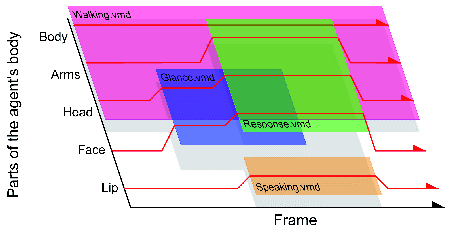
Below we introduce and explain how to use this mechanism through the motion layering demo included in the Example.
Try the motion layering demo in Example #
There is a motion layering demo in the Example example_motion folder — let’s run it.
example/
|- example_motion/
|- example_motion.fst FST script
|- example_motion.mdf .mdf file
|- gaze.vmd motion: gaze
|- onehandwave.vmd motion: waving a hand
+- walk.vmd motion: walking
Start example_motion.mdf with MMDAgent-EX. It will start with the motion walk.vmd looping as shown below.
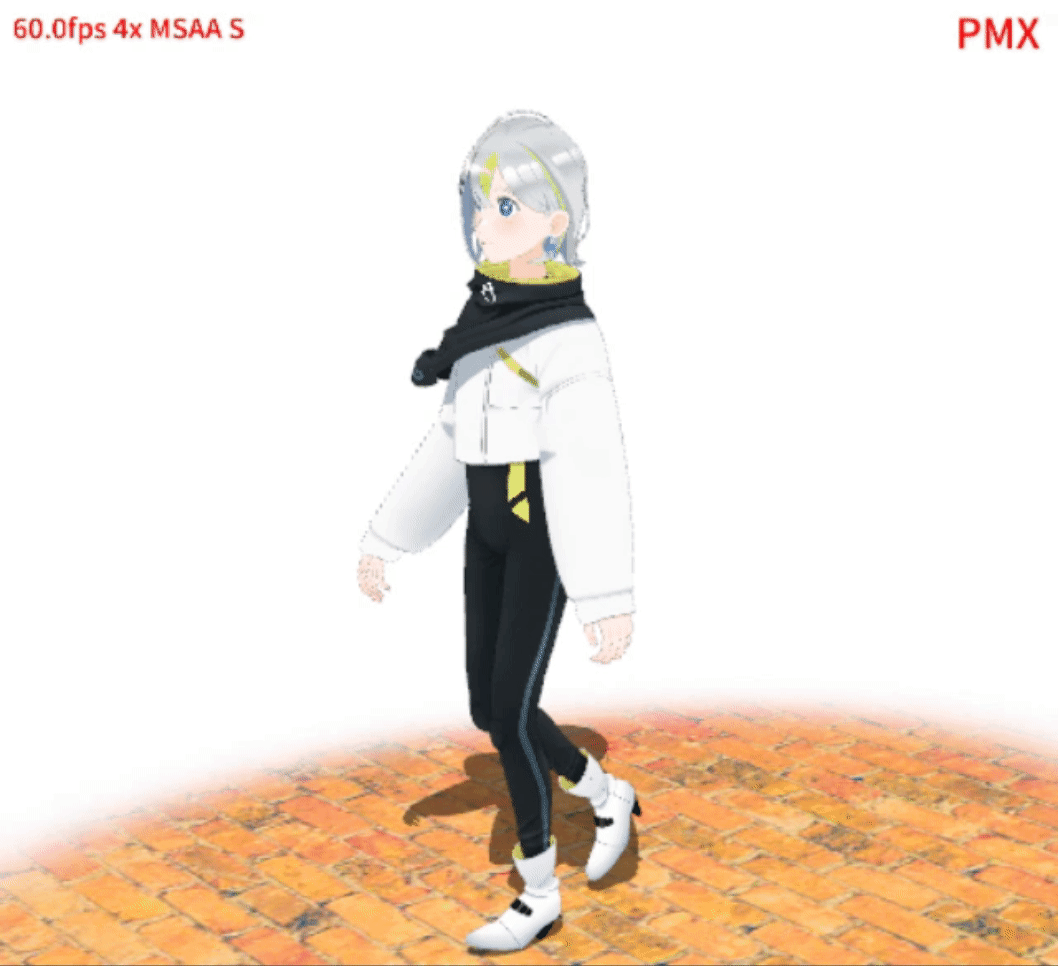
In this state, pressing the 1 key makes Gene glance toward you. This overlays the gaze motion gaze.vmd (just looking to the left) on top of the walking motion.
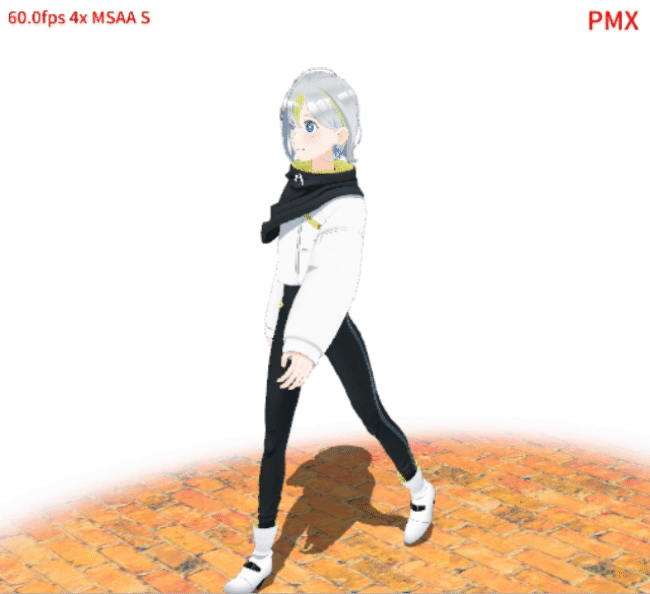
Pressing 2 overlays the waving motion onehandwave.vmd. onehandwave.vmd defines only a smiling facial expression and the right-arm motion; by layering it over the walking and gaze motions you can see how to control behavior like “glance and greet at arbitrary timings”.

Running example #
If you look at the .fst script example_motion.fst used in the demo above, you can see it is written so that pressing the 1 key after startup plays gaze.vmd and pressing the 2 key plays onehandwave.vmd via MOTION_ADD.
0 LOOP:
<eps> STAGE|../images/floor_block.png,../images/back_white.png
<eps> MODEL_ADD|gene|../gene/Gene.pmd
MODEL_EVENT_ADD|gene MOTION_ADD|gene|base|walk.vmd|FULL|LOOP
<eps> CAMERA|0,11.25,0|13.5,-50.0,0|46.4|27.0
LOOP LOOP:
KEY|1 MOTION_ADD|gene|look|gaze.vmd|PART|ONCE
LOOP LOOP:
KEY|2 MOTION_ADD|gene|greet|onehandwave.vmd|PART|ONCE
Here walk.vmd is given the alias “base”, gaze.vmd is “look”, and onehandwave.vmd is “greet”. These concurrently played motions are managed independently and can each be controlled with MOTION_DELETE or MOTION_CHANGE.
Pressing the b key during playback displays information about currently running motions. Below is an example (press b again to hide it). The green text shows the model name. The cyan names below are the motion aliases, listed from lowest to highest priority. The pink lines are a simplified visualization of the bones each motion animates.
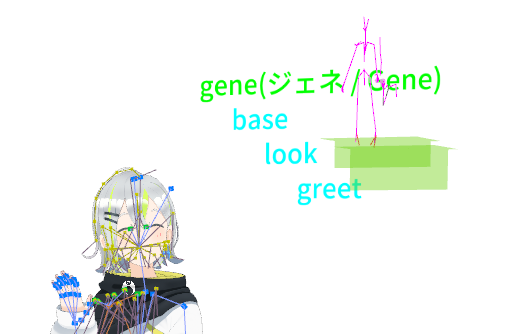
Details of layered playback #
This section explains the detailed specification of the MOTION_ADD message relevant to layered playback.
Specifying partial motions #
When overlaying motions, the overlaying motion should be started as a “partial motion” that controls only the parts that move, rather than as a full-body motion.
To play a motion as a partial motion, specify “PART” as the 4th argument to MOTION_ADD like this:
A motion started as a partial motion ignores bones and morphs that have no motion defined in the file (i.e., only defined on frame 0), and applies only those bones and morphs that have keyframes from frame 1 onward.
To treat a motion as a full-body motion, specify FULL. The default when omitted is FULL.
Specifying loop playback #
By default a motion is removed after it plays to its last frame. You can specify that it loops back to the first frame instead.
To loop a motion, specify LOOP as the 5th argument to MOTION_ADD. A motion with LOOP returns to frame 0 after the last frame and continues playing indefinitely. Looping stops when you issue MOTION_DELETE or remove the model.
To explicitly specify one-time playback, use ONCE. The default when omitted is ONCE.
Toggling smoothing #
MMDAgent-EX automatically applies motion smoothing at the start and end of motions to avoid visible jumps at seams when layering motions. If you need to disable this smoothing for some reason, specify OFF as the 6th argument.